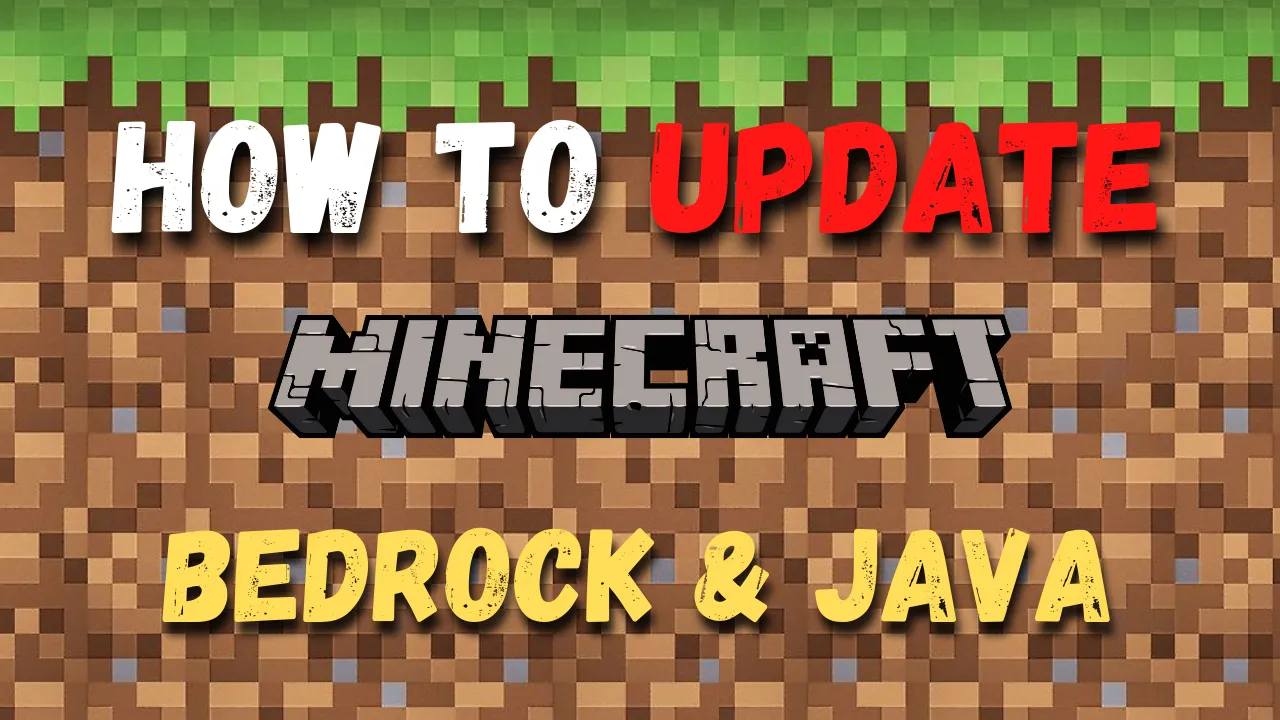
How to update Minecraft Java and Bedrock Edition
Keeping Minecraft up to date is essential for accessing the latest features, bug fixes, and improvements. This guide provides step-by-step instructions for updating Minecraft Java Edition and Minecraft Bedrock Edition on various platforms, ensuring you’re always running the latest version.
Table of Contents
- Updating Minecraft Java Edition
- Updating Minecraft Bedrock Edition
- Troubleshooting Common Update Issues
Updating Minecraft Java Edition
Updating Minecraft Java Edition is straightforward and typically automatic, as long as you’re connected to the internet. Follow these steps to ensure you’re on the latest version:
Automatic Updates
The Minecraft Launcher automatically checks for updates whenever it’s opened. To update your game:
- Open the Minecraft Launcher. If an update is available, the launcher will automatically download it.
- Once the update finishes, click "Play" to start Minecraft with the latest version.
Manual Update Check
If you don’t see an update, you can manually check for updates:
- In the Minecraft Launcher, click on the "Installations" tab.
- Select "New Installation", and ensure the latest version is selected under "Version".
- Return to the "Play" tab, choose the latest release from the dropdown menu, and click "Play".
With these steps, you can always stay on the newest Minecraft Java Edition version to enjoy the latest updates and fixes.
Updating Minecraft Bedrock Edition
The process for updating Minecraft Bedrock Edition varies by platform. Here’s how to update on Windows 10, mobile (iOS and Android), and consoles (Xbox, PlayStation, and Nintendo Switch).
Windows 10
- Open the Microsoft Store on your PC.
- Click on the three dots in the top-right corner and select "Downloads and updates".
- Click "Get updates" to check for the latest Minecraft Bedrock Edition update.
- If an update is available, it will begin downloading automatically.
Mobile (iOS and Android)
Android
- Open the Google Play Store.
- Search for "Minecraft", and open the game’s page.
- If an update is available, you’ll see an "Update" button. Tap it to download the latest version.
iOS
- Open the App Store on your device.
- Tap on your profile icon in the upper-right corner.
- Scroll down to find Minecraft. If an update is available, tap "Update".
Consoles (Xbox, PlayStation, and Nintendo Switch)
Updating Minecraft Bedrock Edition on consoles is typically automatic, but you can also check for updates manually:
Xbox
- Go to "My Games & Apps".
- Select "Manage" and then "Updates".
- If Minecraft has an available update, it will appear in the list. Select it to start the download.
PlayStation
- Highlight Minecraft on your home screen.
- Press the "Options" button and select "Check for Update".
- If an update is available, it will download automatically.
Nintendo Switch
- On the home screen, highlight Minecraft.
- Press the "+" button, then select "Software Update" followed by "Via the Internet".
- If an update is available, it will start downloading.
Troubleshooting Common Update Issues
Sometimes, you may encounter issues when trying to update Minecraft. Here are some common problems and how to resolve them.
Update Failed
If your update fails to download or install, try these steps:
- Restart the device: Rebooting can clear up temporary issues that prevent updates.
- Check your internet connection: Ensure you have a stable connection for downloading updates.
- Free up storage space: Make sure your device has enough storage for the update.
Outdated Minecraft Launcher
If you’re experiencing update issues on the Java Edition, your launcher may be outdated. Reinstalling the latest version of the Minecraft Launcher from the official website can solve this issue.
Compatibility Issues
Sometimes, older mods or resource packs may conflict with new updates. Disable mods temporarily if you're having trouble updating Minecraft Java Edition.
Clearing Cache (Mobile)
If you’re updating on mobile and encounter issues, clearing the cache can help:
- Android: Go to Settings > Apps > Minecraft, then select "Clear Cache".
- iOS: Uninstalling and reinstalling Minecraft is the best way to clear the cache on iOS devices.
Following these steps will help you keep Minecraft updated, whether you're on Java or Bedrock Edition, so you can enjoy the new content and a smoother gameplay experience.
About Author
Hello, I'm Tabish, also knows as Tabby. Playing video games is something I like and have been doing for as long as I can remember. RPG, Sports, Hack and Slash, Strategy games are some of the genres that interest me. Many times I find myself skipping sleep and playing Skyrim, Witcher 3 or Minecraft. I decided to write about the games I play. In my blogs, I will be covering Guides to Games, News and Reviews about them, so you dont have to spend time searching.