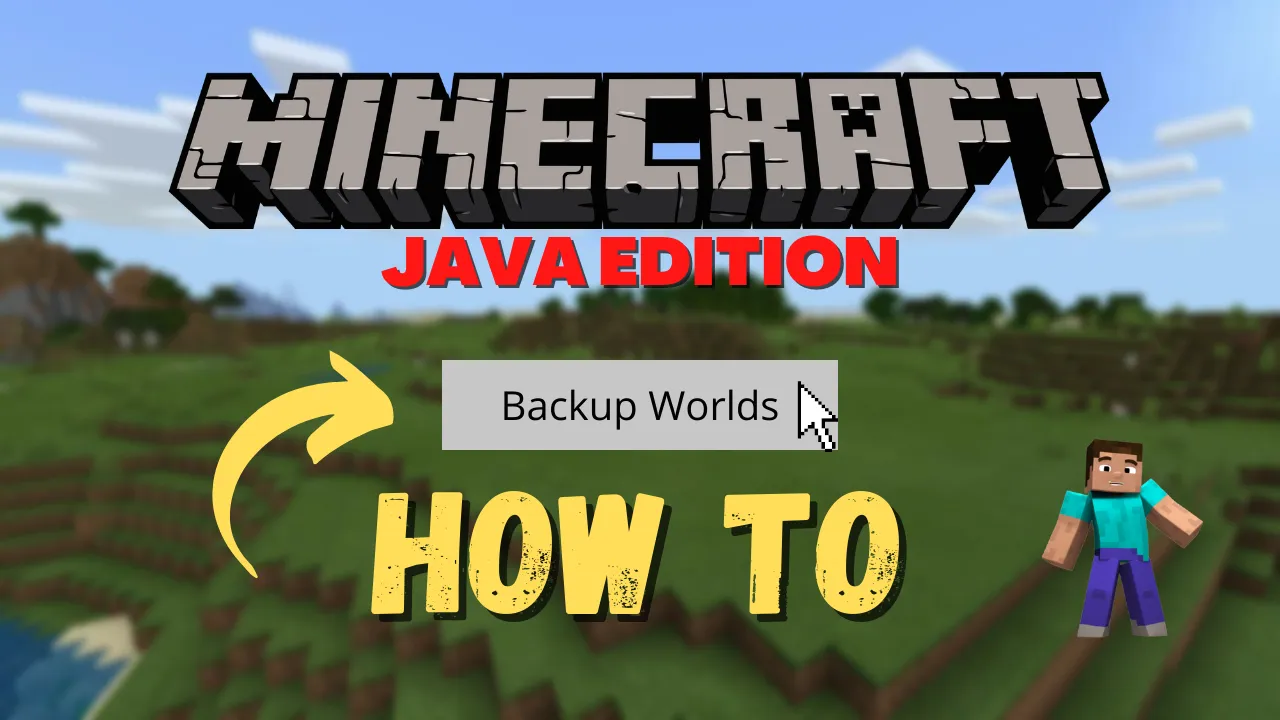
How to backup Minecraft Java Edition Worlds
Losing your Minecraft world can be devastating. This guide provides a simple, step-by-step process on how to back up Minecraft Java Edition worlds, ensuring your precious creations are safe. Whether you're on Windows, Mac, or Linux, this tutorial has you covered. We'll explore manual Minecraft world backup methods, discuss automatic options, and even touch on corrupted Minecraft world recovery.
Table of Contents
Step 1: Locate Your Minecraft Saves Folder
The first step in backing up a Minecraft world is finding the Minecraft saves folder location. This is where your world data is stored. The location varies depending on your operating system:
- Windows:
%appdata%\.minecraft\saves - macOS:
~/Library/Application Support/minecraft/saves - Linux:
~/.minecraft/saves
You can access these locations through your file explorer or by typing the path directly into your operating system's search bar.
Step 2: Copy the World Folder
Inside the "saves" folder, you'll see various folders, each representing a different world. Identify the Minecraft world you wish to backup. Copy the entire folder (don't just copy the files within it). This ensures all necessary data, including your world settings and player data, is preserved.
Step 3: Choose a Backup Destination
Now that you've copied your world, you need a safe place to store it. Here are a few options:
- External Drive: This provides a reliable offline backup.
- Cloud Storage (Google Drive, Dropbox, etc.): Convenient for access and adds an extra layer of security.
- Separate Folder on your Computer: A quick and easy solution, but less secure than the other options.
Paste the copied world folder into your chosen backup location.
Step 4: Automatic Backups
While manual Minecraft Java world backups are essential, automating the process can provide additional peace of mind. There are several tools and methods for automatic Minecraft world backup:
- Server Backup Plugins: If you're running a server, many plugins offer automated backup functionality.
- Dedicated Backup Software: Some backup software allows you to schedule regular backups of specific folders, including your Minecraft saves folder.
Step 5: Recovering a Lost or Corrupted World
If you experience data loss or a corrupted Minecraft world, having a backup can be a lifesaver. To restore a world from backup:
- Locate your backed-up world folder.
- Copy the folder.
- Navigate to your Minecraft "saves" folder.
- Paste the copied world folder into the "saves" folder.
You should now be able to load the restored world within Minecraft Java Edition.
Frequently Asked Questions (FAQ)
How to find my Minecraft Java save location on Windows, Mac, or Linux?
- Windows:
%appdata%\.minecraft\saves - Mac OS:
~/Library/Application Support/minecraft/saves - Linux:
~/.minecraft/saves
What is the file extension for Minecraft Java Edition world saves?
Minecraft Java Edition world saves are stored as folders, not individual files with specific extensions. The folder itself contains various files and subfolders that make up the world data.
How can I restore from a Minecraft backup?
Copy the backed-up world folder and paste it into your Minecraft "saves" folder. This will make the world available to load within the game.
Are there ways to automatically back up my Minecraft worlds?
Yes! If you're running a server, use backup plugins. For single-player worlds, dedicated backup software can schedule regular backups of your "saves" folder.
What should I do if my Minecraft world is corrupted?
If you have a recent backup, restore it as described above. If not, there are some third-party tools and community resources that may help with corrupted world recovery, but success is not guaranteed.
About Author
Hello, I'm Tabish, also knows as Tabby. Playing video games is something I like and have been doing for as long as I can remember. RPG, Sports, Hack and Slash, Strategy games are some of the genres that interest me. Many times I find myself skipping sleep and playing Skyrim, Witcher 3 or Minecraft. I decided to write about the games I play. In my blogs, I will be covering Guides to Games, News and Reviews about them, so you dont have to spend time searching.