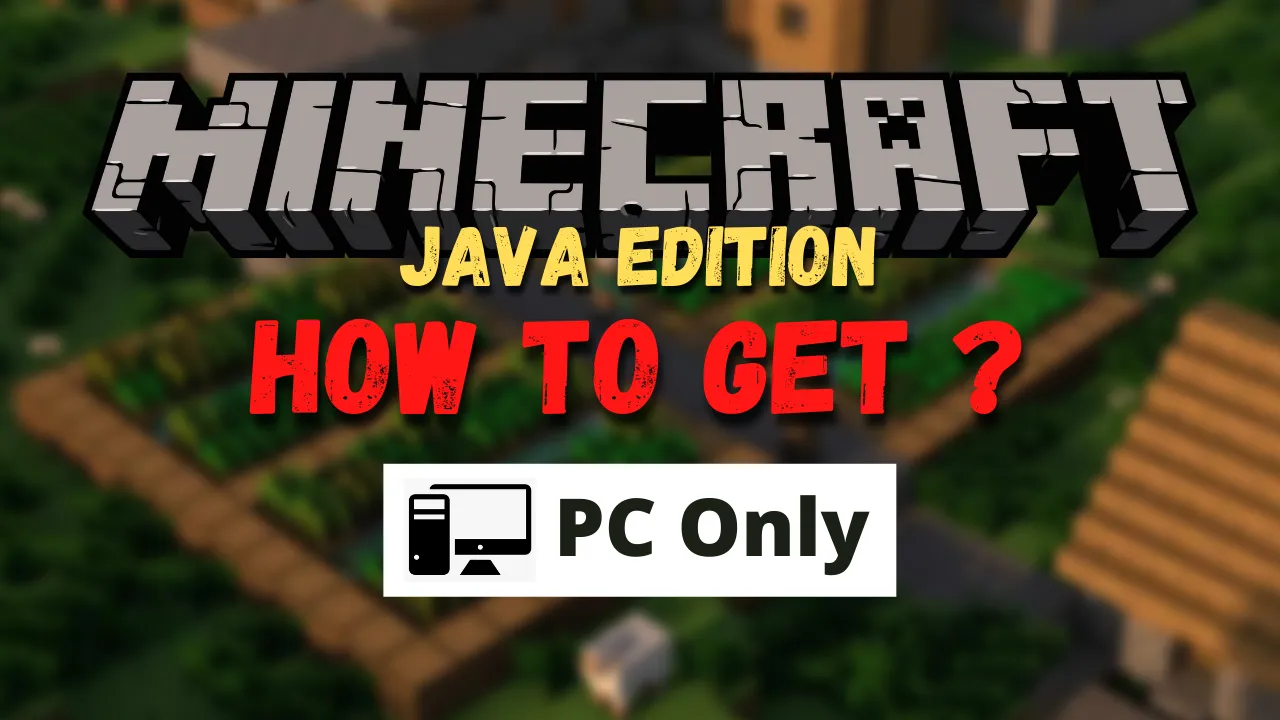
How to get Minecraft Java Edition for PC
To get Minecraft Java Edition you can check Amazon or minecraft.net. Minecraft Java Edition is one of the most popular games. It is developed using Java and is only compatible with Desktops. It is different from Minecraft Bedrock Edition but, people who want to use mods in Minecraft use Java Edition. Continue reading to get a step-by-step, installation guide.
Minecraft is a popular video game that allows players to build and explore virtual worlds made out of blocks. While there are different versions of Minecraft available, many players prefer the Java Edition because of its robust modding capabilities and compatibility with custom skins and textures. In this guide, we will show you how to get Minecraft Java Edition for PC.
Step 1: Create a Mojang account
Before you can get Minecraft Java Edition for PC, you need to create a Mojang account. Mojang is the company that developed Minecraft, and they require users to have an account to purchase and play the game.
- Go to the Mojang website and click on "Get Minecraft".
- You will be prompted to create a new account or sign in with an existing one. Follow the on-screen instructions to create a new account.
- Once you have created your account, you will be directed to the Minecraft store page.
Step 2: Purchase Minecraft Java Edition
To get Minecraft Java Edition for PC, you need to purchase it from the Minecraft store. The current price is $26.95 USD.
- On the Minecraft store page, click on "Buy Minecraft for your PC".
- You will be taken to a checkout page where you can choose your payment method and enter your billing information.
- After you have completed your purchase, you will be able to download the game.
Step 3: Download and install Minecraft Java Edition
Once you have purchased Minecraft Java Edition, you can download and install it on your PC.
- Go to the Minecraft download page and click on "Minecraft for Windows".
- The download will begin automatically. Once it's complete, open the installer file.
- Follow the on-screen instructions to install Minecraft Java Edition on your PC.
Congratulations! You now have Minecraft Java Edition installed on your PC. You can launch the game from the Minecraft launcher and start exploring the vast world of Minecraft.
There, you have your game installed and ready to play.
Please, make sure that you are connected to the internet, as the game will automatically download additional files the first time. After you have installed Minecraft and stored your account credentials, it is possible to play with or without an internet connection.
Firewalls and antivirus programs can sometimes cause trouble during installation. If you get any issues installing Minecraft, you may want to temporarily disable these types of programs and then reinstall the game.
Conclusion
Getting Minecraft Java Edition for PC is a straightforward process that requires you to create a Mojang account, purchase the game, and download and install it on your PC. By following the steps outlined in this guide, you should be able to get Minecraft Java Edition up and running in no time.
Remember, if you encounter any issues or have any questions, you can always consult the Minecraft support page.
About Author
Hello, I'm Tabish, also knows as Tabby. Playing video games is something I like and have been doing for as long as I can remember. RPG, Sports, Hack and Slash, Strategy games are some of the genres that interest me. Many times I find myself skipping sleep and playing Skyrim, Witcher 3 or Minecraft. I decided to write about the games I play. In my blogs, I will be covering Guides to Games, News and Reviews about them, so you dont have to spend time searching.