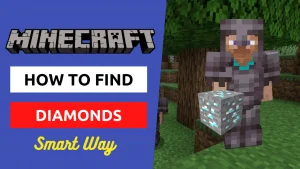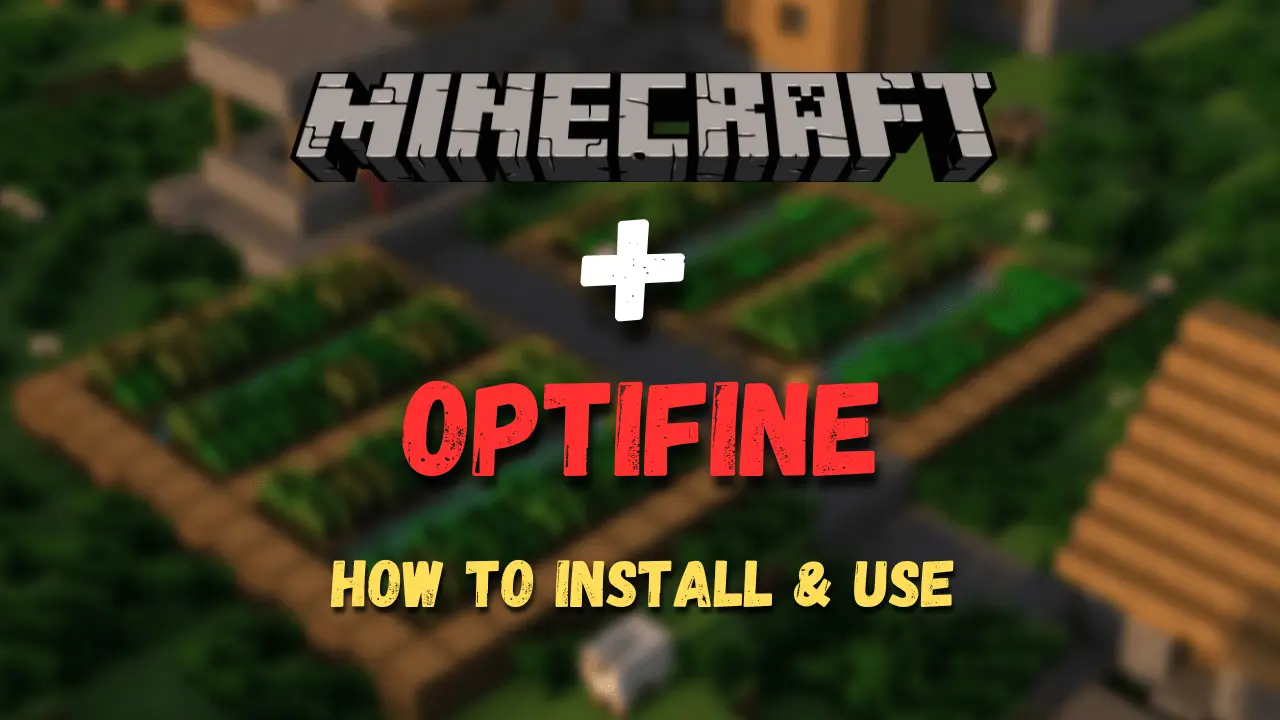
How to install and use Optifine in Minecraft
Written By Tabish
Optifine is a mod for the popular game Minecraft that is designed to enhance the game's graphics performance and visual experience. One major benefit of Optifine is that it can increase the game's frame rate and smoothness, even on less powerful computers. If you want to learn how to install and configure Optifine to improve your Minecraft experience, keep reading!
What is Optifine mod, its benefits and capabilities?
Optifine is a popular mod for Minecraft that enhances the game's graphics performance and visual experience. It allows players to customize various graphics settings such as rendering distance, texture quality, and lighting effects, as well as to add new visual effects and shaders to the game. Optifine can also increase the game's frame rate and smoothness, making it run more smoothly on less powerful computers. In addition, Optifine is compatible with many other mods, allowing players to combine different mods to create a unique and personalized Minecraft experience.
I remember a time when a non-gamer friend of mine was getting bored during the lockdown. The rest of us would play Minecraft for hours as there wasn’t much to do. On the discord app, he would often watch our streams or join the voice chat and decided to join us and purchase the game.
Now everything was going well when we were using bedrock but suddenly a few of us decided to use Java Edition since it had new features and yes the gameplay is a little different. My friend's PC would lag so much, we used to wonder why he was standing still letting the enemy mob kill him. Finally, he told us on Voice chat. It was then i discovered the Optifine mod.
Me being a developer decided to give it a try. After installation, it improved the game’s performance. My friend had higher frame rates and the game ran smoothly and could play comfortably with us. I was able to increase the render distance and add new visual effects, which made the game look even better than before.
How to download and install Optifine mod?
Before you download there are a few prerequisites you should understand. There is three software being used to get you the desired experience. Those who have used two or more software together understand it can be problematic to set up. In our situation, we will be using 1)Java, 2) Minecraft and 3) Optifine. There are in order of priority.
Prerequisites
- Java: The correct version of Java is a crucial aspect here. When it comes to Java the best thing "hands down" is to install/update the latest version. Currently, the latest version is Java 8 known as JRE 8 (Java Runtime Environment).
- Minecraft: Make a note of your Minecraft version. If you want the latest experience, update Minecraft. After updating Minecraft, make a note of your Minecraft version.
- Optifine: Optifine comes in many versions. You can download any version you want. However, the Optifine version should match your Minecraft version. Suppose you have Minecraft version 1.16.5; in that case, you should download and install Optifine 1.16.5 to ensure its compatibility.
Now, we understand the prerequisites. Let us begin the step-by-step process of downloading and installing Optifine.
- Go to the Optifine website at https://optifine.net/downloads.
- Make sure you have the desired Minecraft version installed
- Download the corresponding Optifine version.
- Double-click the Optifine file you downloaded.
- Select Install and wait for the installation process to complete.
- Open the Minecraft launcher.
- Click on the Installations tab.
- Click on the New button to create a new installation profile.
- While naming a profile, add the prefix Optifine_ to the name, so you can easily recognize it.
- In the Version dropdown menu, select the Optifine version you just installed.
- Click Create to finish setting up the profile.
- Select the newly created profile and click Play to launch Minecraft with Optifine.
There are two main methods for installing Optifine: through the launcher and manually. Installing through the launcher is the easiest and recommended method for most users, but if you encounter any issues, manually installing Optifine may help. To manually install Optifine, simply move the downloaded Optifine file into your Minecraft mods folder.
Configuring Optifine Settings
Once installed, configure its settings to optimize gameplay performance and graphics quality. The settings of Optifine can significantly affect both the performance and the look of the game. So, it's crucial to understand what each setting does before making any changes.
Recommended Settings
- Turn off Vsync
- Set the graphics quality to fast
- Turn off smooth lighting
- Adjust the render distance.
Before you change the 4th setting, check if the game is running smoothly. If it is not, then you have to lower the render distance but do not go too low that it destroys your gameplay experience. Find the optimum level.
Also, players should experiment with different settings to find what works best for their specific computer and gameplay preferences. Please note that some settings may impact performance more than others. Therefore, it is recommended to start with the most impactful settings and adjust accordingly.
Using Optifine with Minecraft
To use Optifine in Minecraft, you need to make sure it is installed and enabled. After installing Optifine, launch Minecraft and select the new profile named Optifine in the launcher. Minecraft will then start with Optifine enabled. To confirm that Optifine is working properly, navigate to the options menu in Minecraft and select Video Settings. You should notice a new set of options for Optifine, including Shaders and Performance, indicating that Optifine is running. To test Optifine, try adjusting the graphics settings and observe the impact on graphics and performance.
Troubleshooting
When users install Optifine for the first time, they may encounter some common issues. One of the most common issues is that the game may crash or fail to launch after installing Optifine. Incompatible mods or incorrect installation could be the cause of this issue. To fix this, users can remove any incompatible mods or reinstall Optifine with the correct version. Another issue users may face is graphical glitches or the incorrect rendering of certain textures. Users can adjust the Optifine settings or disable certain features to fix this issue. Additionally, users may experience performance issues, which can be addressed by adjusting the Optifine settings to find the optimal balance between performance and graphics quality. If users are still having trouble, they can find additional help and support from various online resources such as forums and support communities.
About Author
Hello, I'm Tabish, also knows as Tabby. Playing video games is something I like and have been doing for as long as I can remember. RPG, Sports, Hack and Slash, Strategy games are some of the genres that interest me. Many times I find myself skipping sleep and playing Skyrim, Witcher 3 or Minecraft. I decided to write about the games I play. In my blogs, I will be covering Guides to Games, News and Reviews about them, so you dont have to spend time searching.
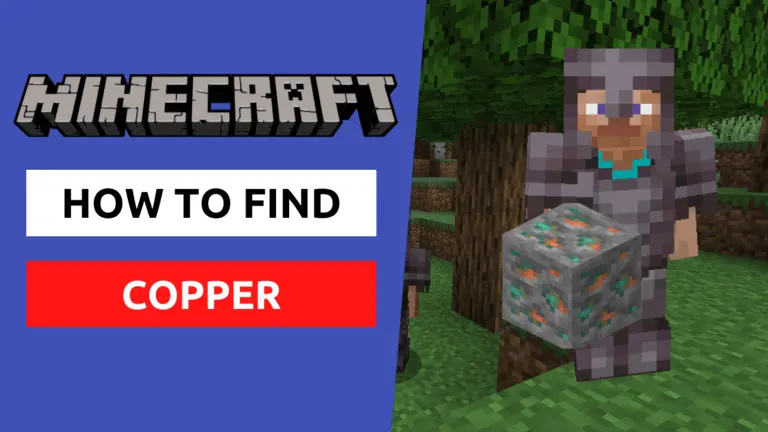
How to find and use Copper in Minecraft
Read More
Minecraft Bedrock BETA 1.17.40.20 is out!
Read More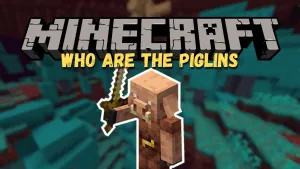
Who are the Piglins in Minecraft and describe their behaviour?
Read More
What is the Strongest Breakable Block in Minecraft?
Read More
How to find the End Portal in Minecraft
Read More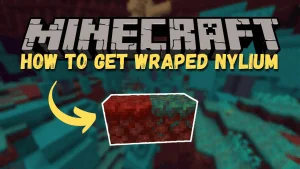
How to get Warped Nylium in Minecraft
Read More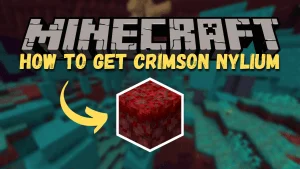
How to get Crimson Nylium in Minecraft
Read More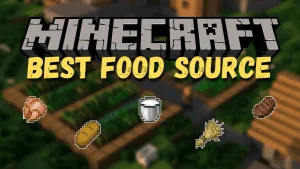
What is the best food source in Minecraft?
Read More
System Requirements For Minecraft Bedrock Edition PC
Read More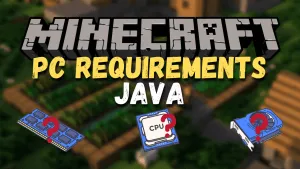
What are the System Requirements for Minecraft Java Edition
Read More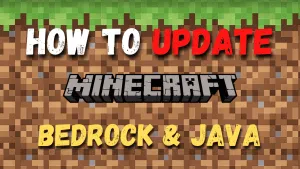
How to update Minecraft? (Java and Bedrock Edition)
Read More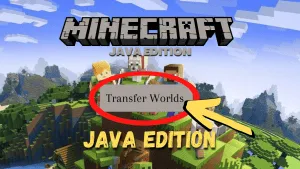
How to transfer Minecraft Java Edition World
Read More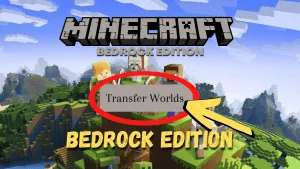
How to transfer Minecraft Bedrock Edition World
Read More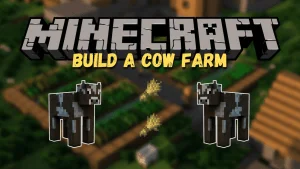
How to make a Cow Farm in Minecraft
Read More
How to get Minecraft Java Edition for PC
Read More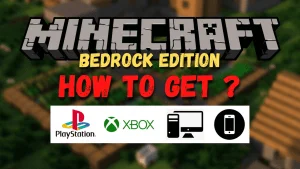
How to get Minecraft Bedrock Edition (PC/Mobile/PS4/Xbox)
Read More
How to backup Minecraft Java Edition Worlds
Read More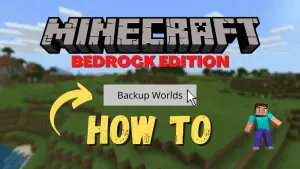
How to backup Minecraft Bedrock Edition World
Read MoreHow to activate a beacon in Minecraft
Read More
How to kill the Wither in Minecraft the easy way
Read More
Easy way to kill the Ender Dragon using beds in Minecraft
Read More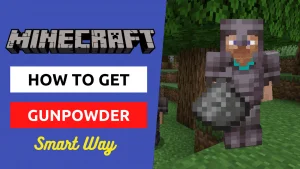
How to get Gunpowder in Minecraft the Smart Way
Read More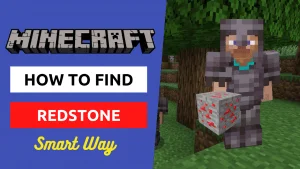
How to find Redstone in Minecraft the Smart Way
Read More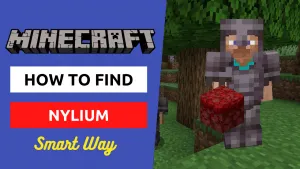
What is Nylium in Minecraft and how to find it?
Read More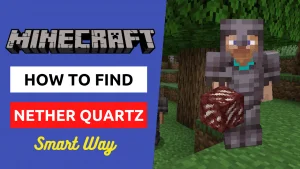
How to find Nether Quartz in Minecraft
Read More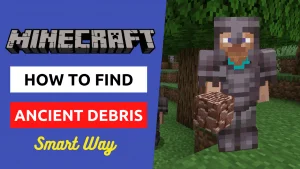
How to find Ancient Debris in Minecraft the Smart Way
Read More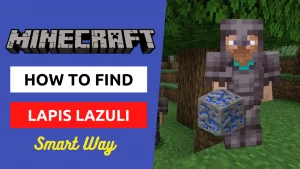
How to find Lapis Lazuli in Minecraft the Smart Way
Read More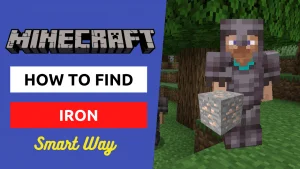
How to find Iron in Minecraft the Smart Way
Read More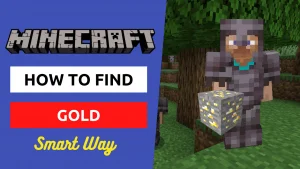
How to Find Gold in Minecraft the smart way
Read More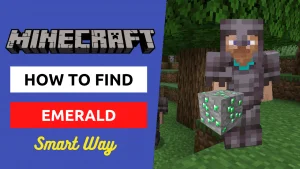
How to find Emerald in Minecraft the Smart Way
Read More